 移动社区,您的掌上技术专家
移动社区,您的掌上技术专家
 关注我,精彩不错过!
关注我,精彩不错过!
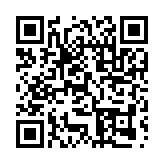 最新版AI伴侣v2.76
最新版AI伴侣v2.76
Aia Store — App上架指南 .aia 源码一站式解决方案 发布日志 — AI2连接测试 — ai2Starter模拟器
AppInventor2离线版 — 中文教育版 — 接入DeepSeek VIP会员 享专有教程,免费赠送基础版*技术支持服务! AI2入门必读 — 中文文档 — AI2拓展 — IoT专题
 移动社区,您的掌上技术专家
移动社区,您的掌上技术专家
 关注我,精彩不错过!
关注我,精彩不错过!
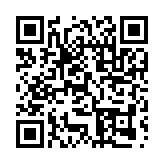 最新版AI伴侣v2.76
最新版AI伴侣v2.76
Aia Store — App上架指南 .aia 源码一站式解决方案 发布日志 — AI2连接测试 — ai2Starter模拟器
AppInventor2离线版 — 中文教育版 — 接入DeepSeek VIP会员 享专有教程,免费赠送基础版*技术支持服务! AI2入门必读 — 中文文档 — AI2拓展 — IoT专题
|
3184| 0
[资源分享] KIO4_AnimatedGif:Gif 动画扩展,可点击,可设置透明背景 |
| ||
相关帖子App Inventor 2 中文网 - MIT同步更新的中文本土化平台!v2.76 支持Android 15 & iOS 更新日志
|
||
GMT+8, 2025-11-30 02:08 , Processed in 0.027072 second(s), 41 queries .